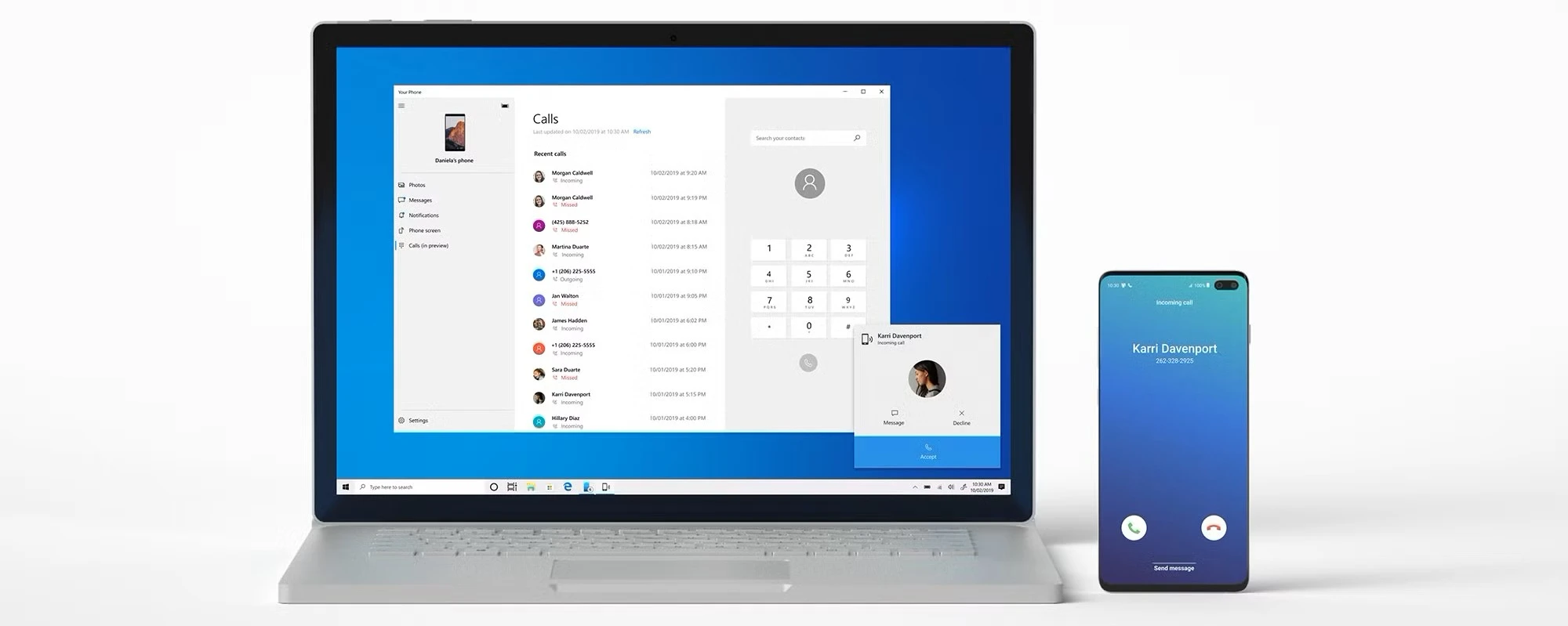https://aka.ms/startLinking: The Ultimate Guide to Linking Your Phone with Windows PC
Welcome to the step-by-step guide for Microsoft’s https://aka.ms/startLinking. Whether you use an iPhone or Android, this page will walk you through connecting your smartphone to your Windows 10 or 11 PC. Enjoy seamless messaging, notifications, photos, calls, and more-all from your computer.
Table of Contents
ToggleWhat is https://aka.ms/startLinking?
https://aka.ms/startLinking is Microsoft’s official shortcut for manually connecting your iPhone or Android device to your Windows 10 or 11 PC using the Phone Link app.
This link is especially useful if you can’t use a QR code to pair your devices. By visiting this URL on your phone, you’ll be guided to install the necessary app and follow a simple pairing process, allowing you to sync messages, photos, notifications, and calls between your phone and PC.
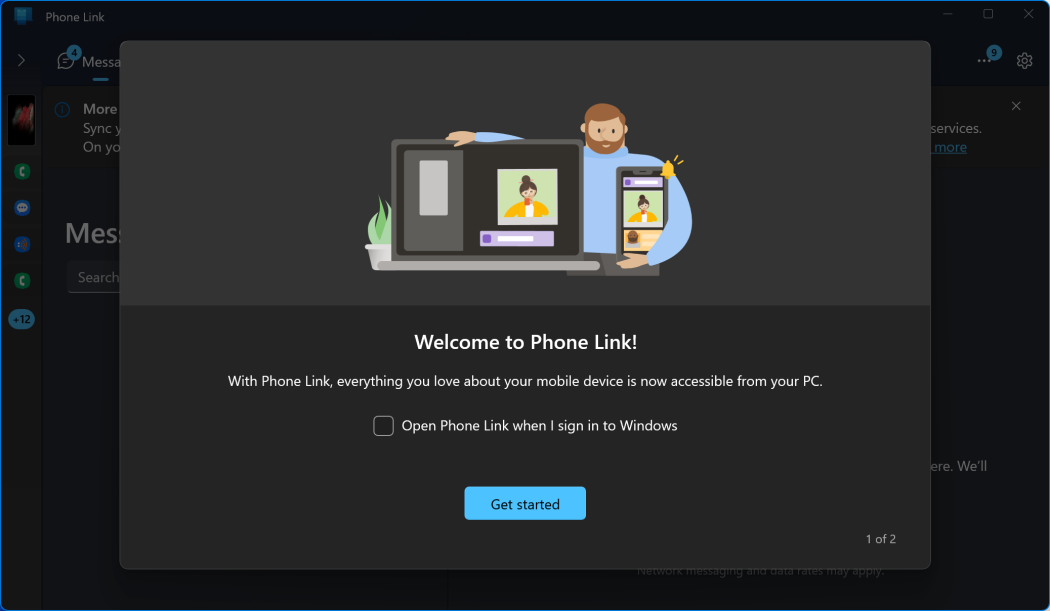
Why Use Phone Link? Key Benefits
Sync iMessages and SMS: Send and receive messages from your PC, including iMessages for iPhone users.
Make and Receive Calls: Handle calls directly from your computer via Bluetooth and Wi-Fi.
Access Recent Photos: View and transfer up to 2,000 recent photos and screenshots from your phone to your PC.
Manage Notifications: Get, dismiss, or pin notifications from your phone on your PC.
Control Music and Phone Status: Play, pause, or skip tracks and monitor your phone’s battery and connectivity from your computer.
Unified Experience: Keep your devices in sync for productivity, multitasking, and convenience.
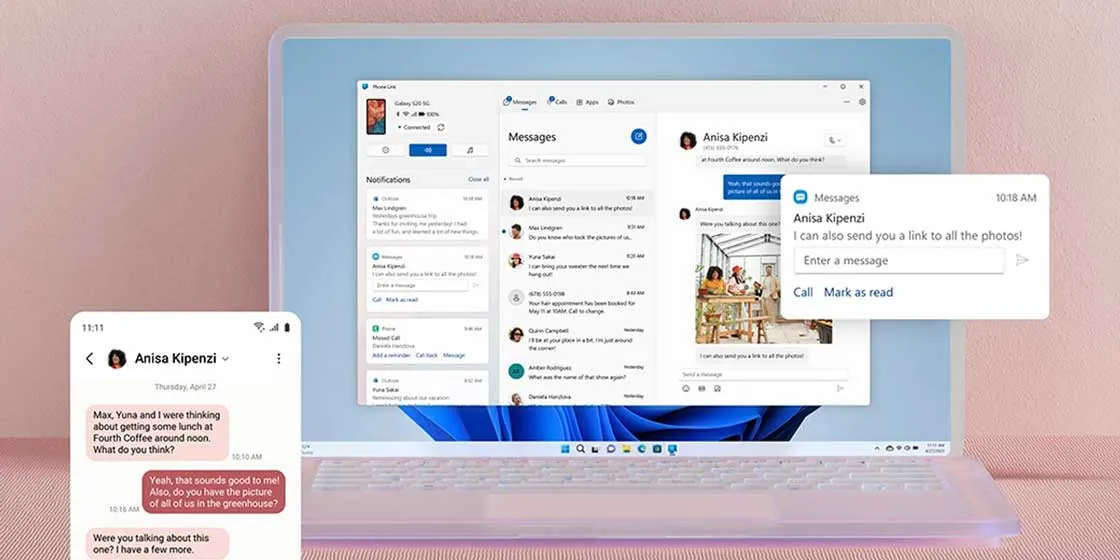
Requirements & Supported Devices
Windows 10 (May 2019 Update or later) or Windows 11 PC
Android phone (Android 7.0 or higher) or iPhone (iOS 14 or higher)
Latest version of the Phone Link app on your PC (pre-installed on most Windows 11/10 devices, or download from Microsoft Store)
Link to Windows app on your iPhone (from the App Store) or Android (from Google Play, or preinstalled on Samsung/HONOR devices)
Same Microsoft account signed in on both devices
Stable Wi-Fi connection (recommended)
Bluetooth enabled for call features
Step-by-Step Setup Guide
On Your Windows PC
Check for Updates:
Go to Windows Update and install any available updates for best compatibility.
Install or Update Phone Link:
Search “Phone Link” in the Start menu.
If not installed, download it from the Microsoft Store.
Open Phone Link:
Launch the app from the Start menu.
Choose Your Device:
Select “iPhone” or “Android” as your device type.
Enable Bluetooth:
Make sure Bluetooth is turned on and working on your PC.
Skip the QR Code:
When prompted with a QR code, click “Continue manually without a QR Code.”
On Your Phone
Visit https://aka.ms/startLinking:
Type the URL into your browser.
Download and install the Link to Windows app (App Store for iPhone, Google Play for Android).
Sign In & Pair:
Log in with your Microsoft account (same as on your PC).
Follow the on-screen instructions to pair your phone with your PC via Bluetooth and Wi-Fi.
Grant Permissions:
Allow access to Bluetooth, notifications, contacts, photos, and messages as prompted.
Finish Setup:
Wait for the confirmation message. Your devices are now linked!
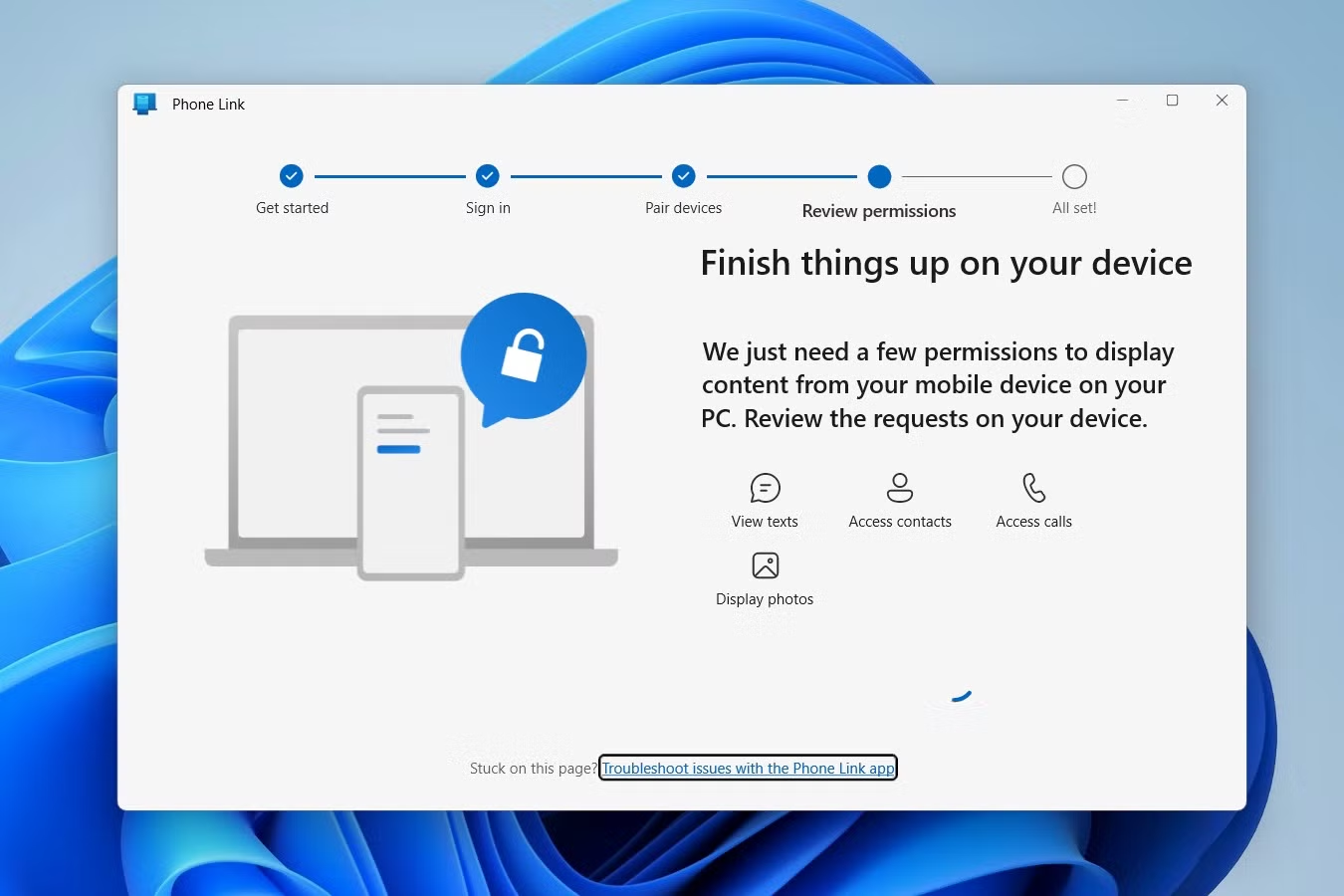
HowTo: Pair Your Phone with Windows PC
Step 1:
On your PC, open Phone Link and select your device type.
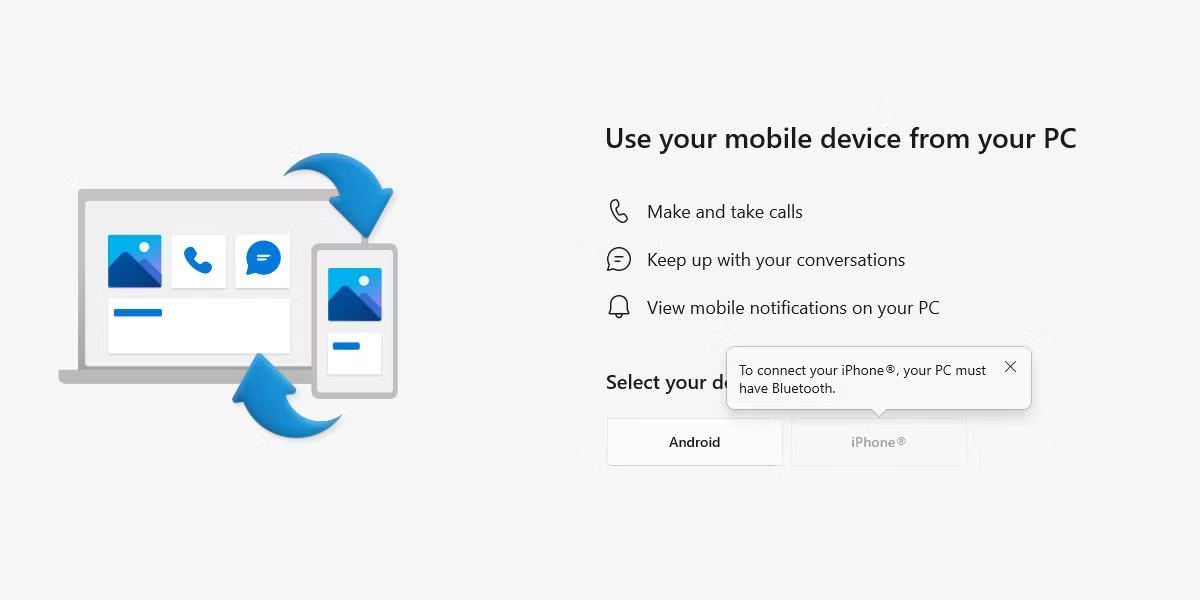
Step 2:
On your phone, visit https://aka.ms/startLinking and install Link to Windows.
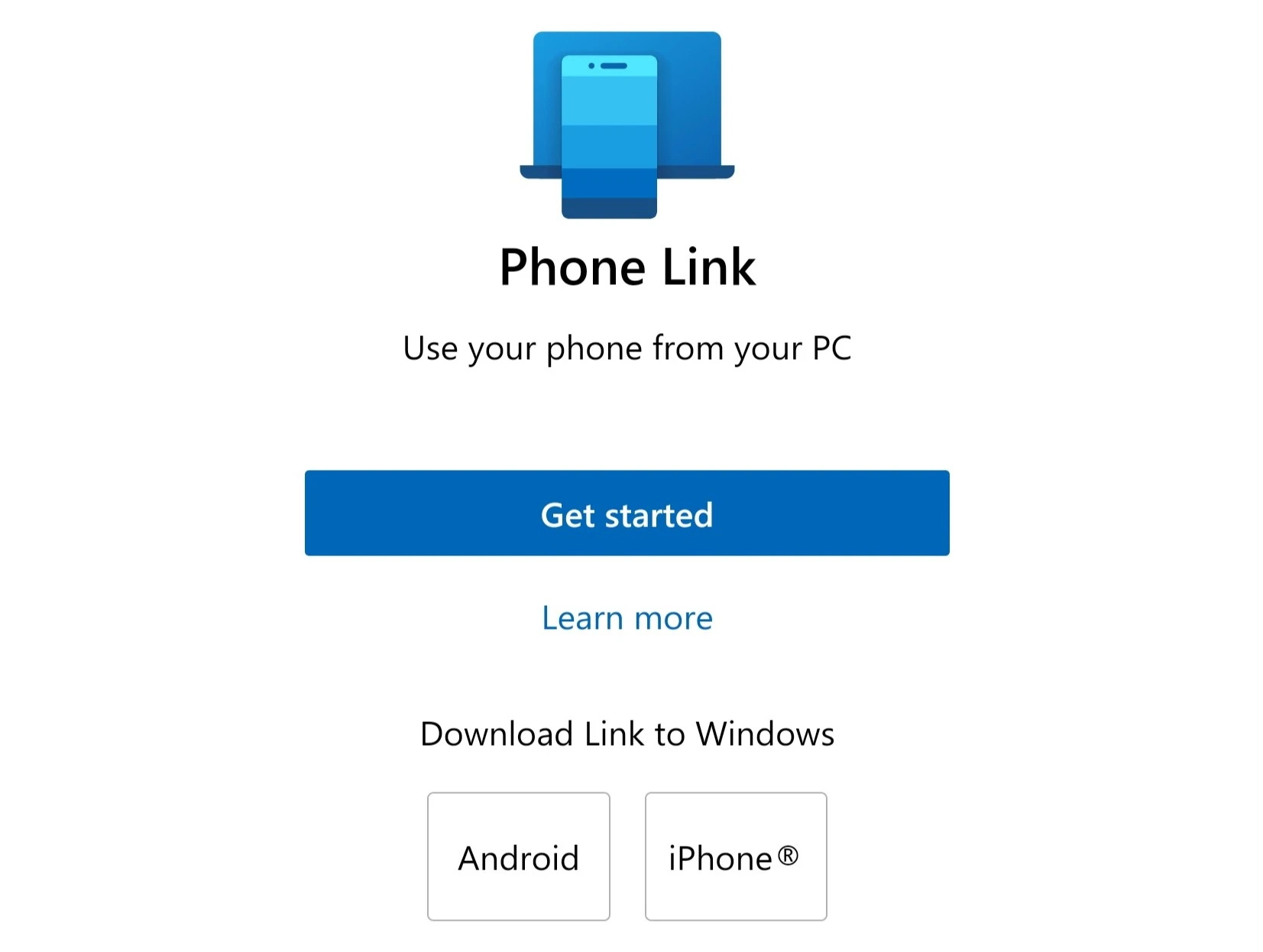
Step 3:
Sign in with the same Microsoft account on both devices.
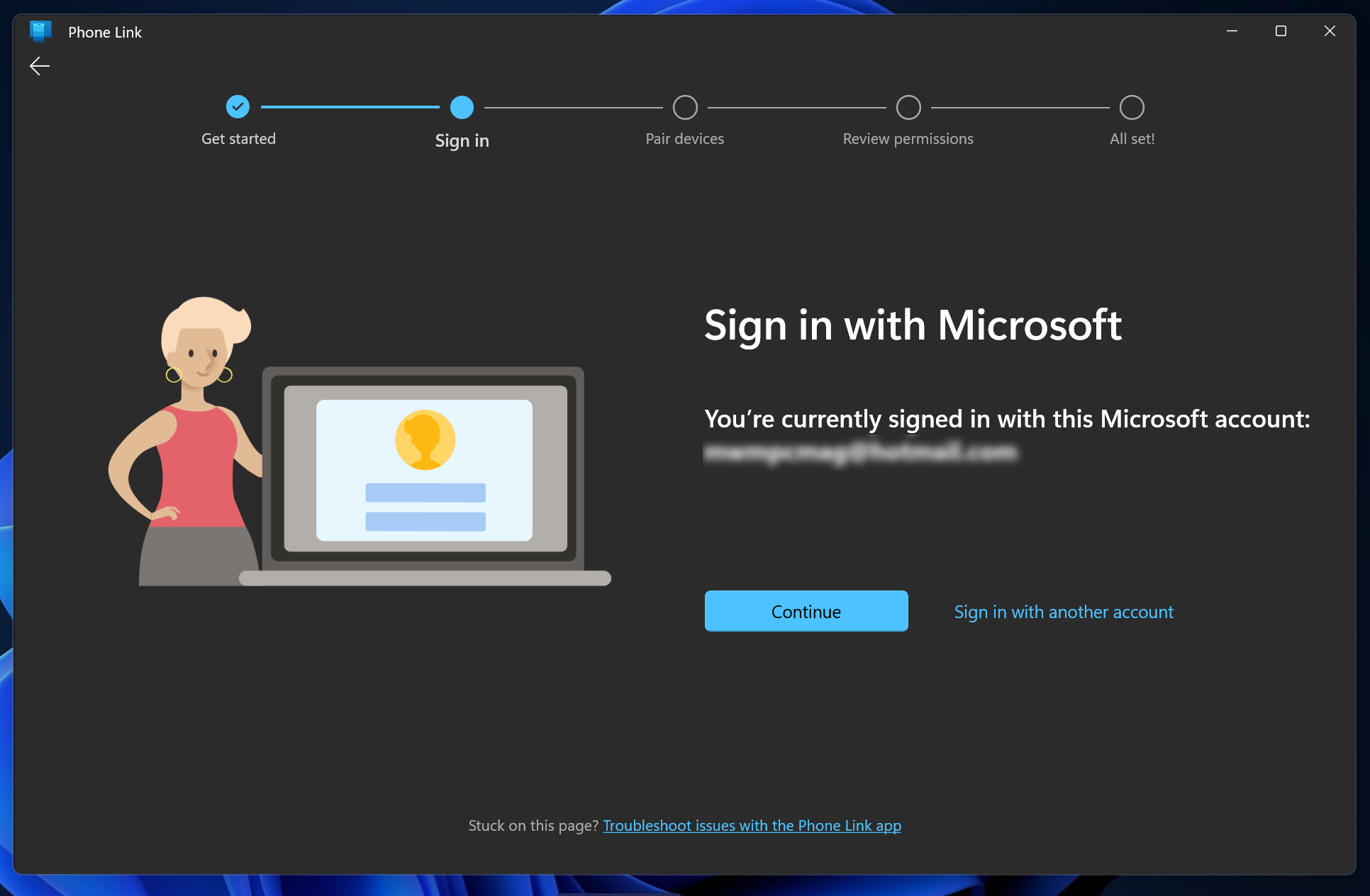
Step 4:
Follow the instructions to pair via Bluetooth and Wi-Fi.
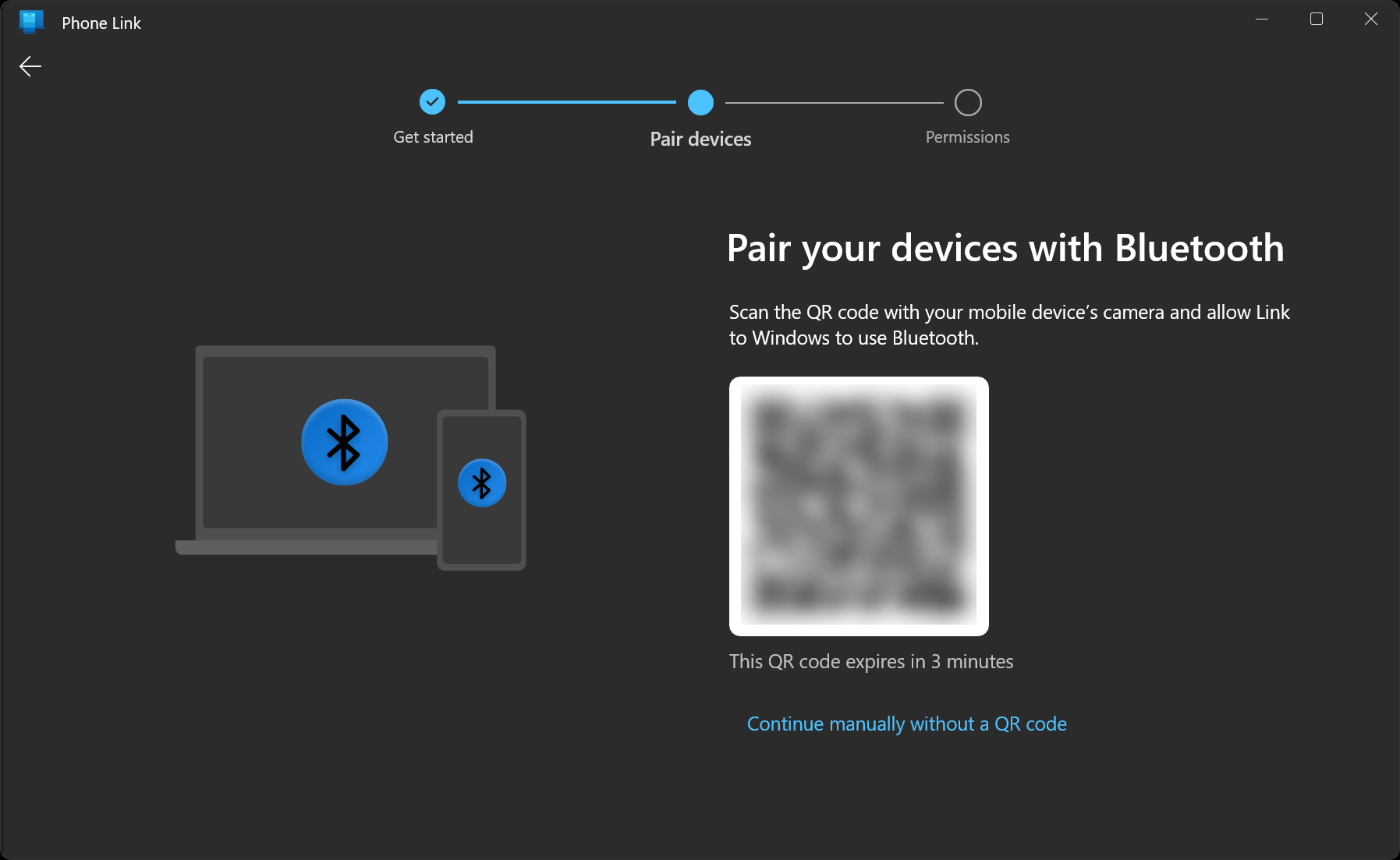
Step 5:
Grant all requested permissions.
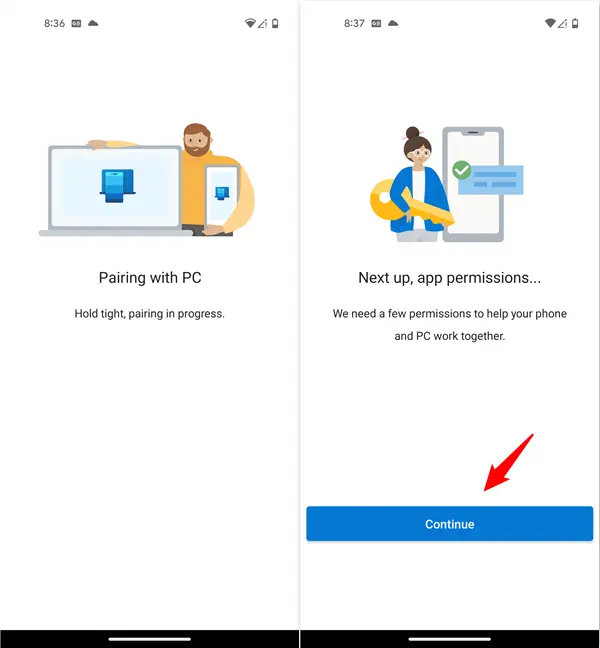
Step 6:
Wait for confirmation-your devices are now connected!
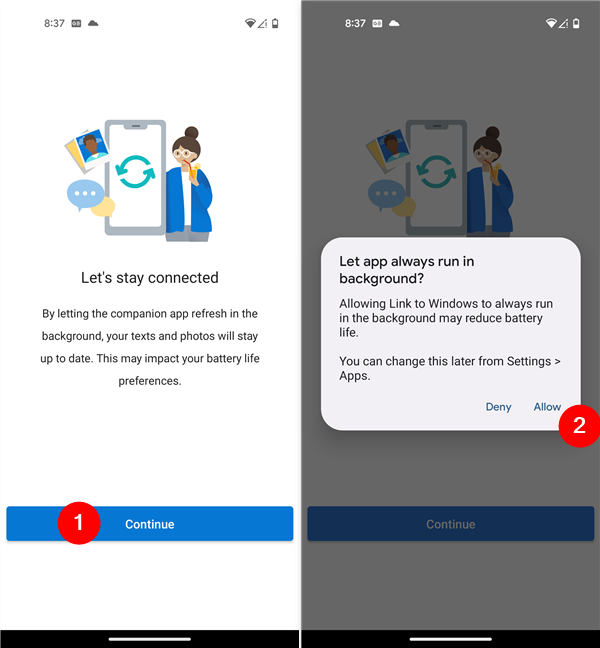
Features You Can Use
Make and Receive Calls: Use your PC’s microphone and speakers for phone calls.
Send and Reply to Messages: SMS, iMessages (iPhone), and group chats, with support for emojis, GIFs, and media.
Access and Transfer Photos: Instantly view, copy, and share recent photos and screenshots.
Manage Notifications: View, dismiss, or pin notifications from your phone directly on your PC.
Search Contacts: Integrated contact list for easy messaging and calling.
Do Not Disturb: Silence notifications or calls from your PC.
Music Controls: Play, pause, or skip music from supported apps.
Phone Status: Check battery, Bluetooth, and Wi-Fi status from your computer.
Troubleshooting & Solutions
Common Issues & Fixes:
| Problem | Solution |
|---|---|
| Bluetooth won’t connect | Ensure Bluetooth is enabled on both devices. Remove and re-pair your phone if needed. |
| Devices not pairing | Restart both devices, ensure same Wi-Fi, and try again. |
| Notifications not syncing | Check permissions on your phone and allow notification access for Link to Windows. |
| Calls not working | Make sure Bluetooth is enabled and permissions are granted on both devices. |
| Photos not syncing | Grant necessary permissions and ensure both devices are on the same network. |
Advanced Fixes:
Reset Bluetooth Connections: Remove your phone from Bluetooth devices on both PC and phone, then re-pair.
Restart Both Devices: Power cycle your PC and phone to refresh connections.
Update Software: Ensure both PC and phone are running the latest OS and app versions.
Check Permissions: On your phone, ensure Link to Windows has access to Bluetooth, notifications, contacts, and photos.
For more troubleshooting, visit Microsoft’s official troubleshooting guide.
Security & Privacy
End-to-End Encryption: All data is encrypted during transmission.
Permission Controls: You choose which features and data are accessible.
No Data Selling: Microsoft does not sell your personal information.
Easy Unlinking: Unpair devices anytime via Phone Link settings.
Tip: Always keep your apps updated for the latest security and privacy enhancements.
Frequently Asked Questions (FAQ)
A: Yes, it’s an official Microsoft URL and completely secure.
A: Yes, follow the instructions for iPhone pairing using Link to Windows from the App Store.
A: Restart both devices, ensure Bluetooth is enabled, and try pairing again.
A: Yes, but Wi-Fi is recommended for best performance.
A: Open Phone Link > Settings > My Devices > Unlink.
Related Resources
Conclusion
https://aka.ms/startLinking is your fast, secure, and reliable way to pair your smartphone with your Windows PC-no QR code required. With this guide, you’ll enjoy seamless messaging, notifications, file transfers, and more. Bookmark this page for updates as Microsoft continues to enhance Phone Link.
Ready to get started?
This guide is brought to you by Microsoft. For official support, visit the Microsoft Help Center.